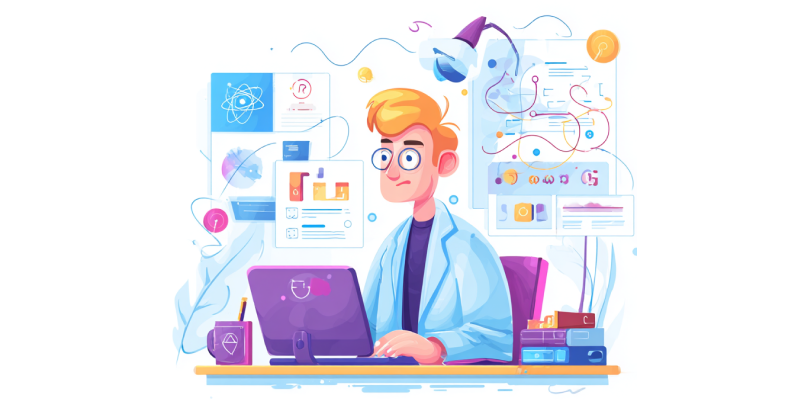To begin, follow this link: https://platform.salesbot.tech/ and log into your account using your username and password.
Next, ensure your account is fully set up and ready to use:
- In the AI Assistants tab, check that there is an assistant (e.g., “Demo assistant”) – this will be the voice used during calls.
- Go to the Campaigns tab and verify that there is a created campaign (e.g., “Demo campaign”).
- Open the campaign and check if it contains any contacts. If there are none, add them:
- Click Add Contact in the top menu.
- Enter the phone number you want to add (e.g., your own) and provide contact attributes (e.g., contact attribute → name, attribute value → John).
- Click Add, then save your changes by pressing Save.
- Navigate to the Phone Numbers tab in the left menu and check if a number is linked to the campaign. If no number is linked, calls will not work.
Setting Up a Script
If you wish to configure a custom script, this is what the AI system will use during calls.
For initial setup, we recommend the following settings:
- Add the custom setting “isTalkFirstEnabled” → Yes. This allows the system to start the conversation. Otherwise, the system will wait for you to begin the call.
- Switch “Use script constructor instead of prompt” to the position shown in the screenshot below. This enables more flexible conversations.
- Use the following structure for your script:
- ## Greeting##
- ##Call Objective##
- ##Qualification##
- ## Key Points##
- ##Closing##
- ##Handling Objections##
You can write the instructions in a free format, as if drafting them for an employee.
Don’t forget to save your changes by clicking Save in the bottom-left corner!

If everything is set up, you can proceed with test calls. There are two options:
Test Call in Browser (Recommended for Beginners)
You can initiate this type of call by clicking the "Test Call In Browser" button in the top menu.
This call will be made using the same system that will handle calls to leads via phone. However, since it doesn’t require telephony to be connected, we consider it the best option for getting started.
Important! If the call fails to initiate, it’s likely you should allow website to use your microphone.
Phone Call
To make a call to a phone, you need to connect telephony. By default, we recommend connect your VoIP telephony.